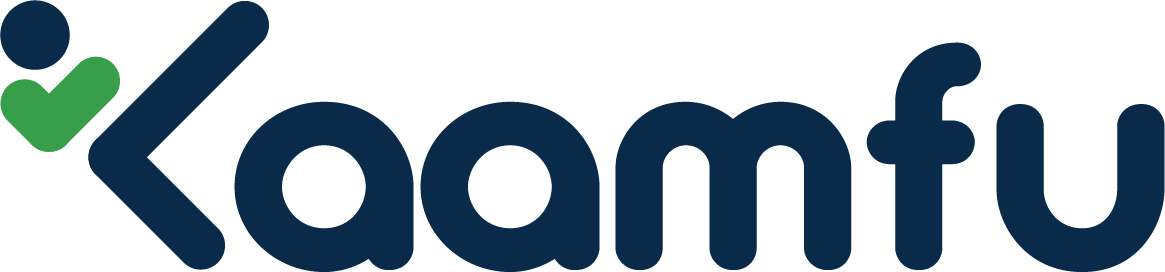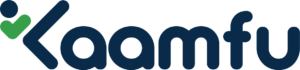In Kaamfu, efficient collaboration begins by adding team members to your workspace. At present, only organization owners, and those whom they’ve granted permissions, can add a new user to a workspace. As the organization owner, you hold the exclusive right to invite and manage team members.
Inviting a Team Member #
Here’s a step-by-step guide to adding new members to your workspace.
Step 1 – Navigate to Directory #
To add a team member, navigate to and click Directory located at the top-right side of your dashboard on the Kaamfu Web Application.
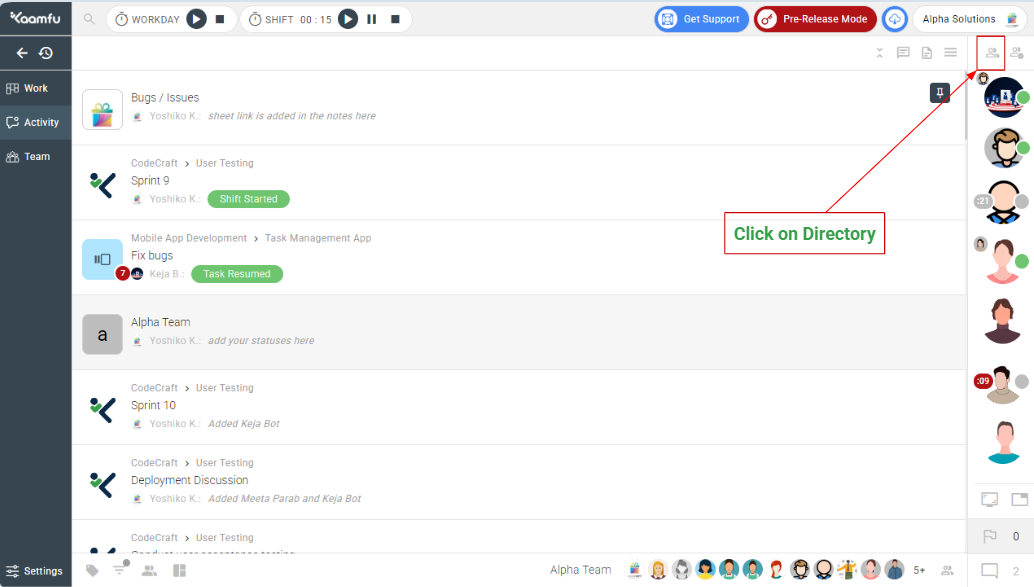
Step 2 – Enter the user’s email id #
In the search bar at the top in the Directory pane, enter the email address of the team member you wish to add to the workspace.
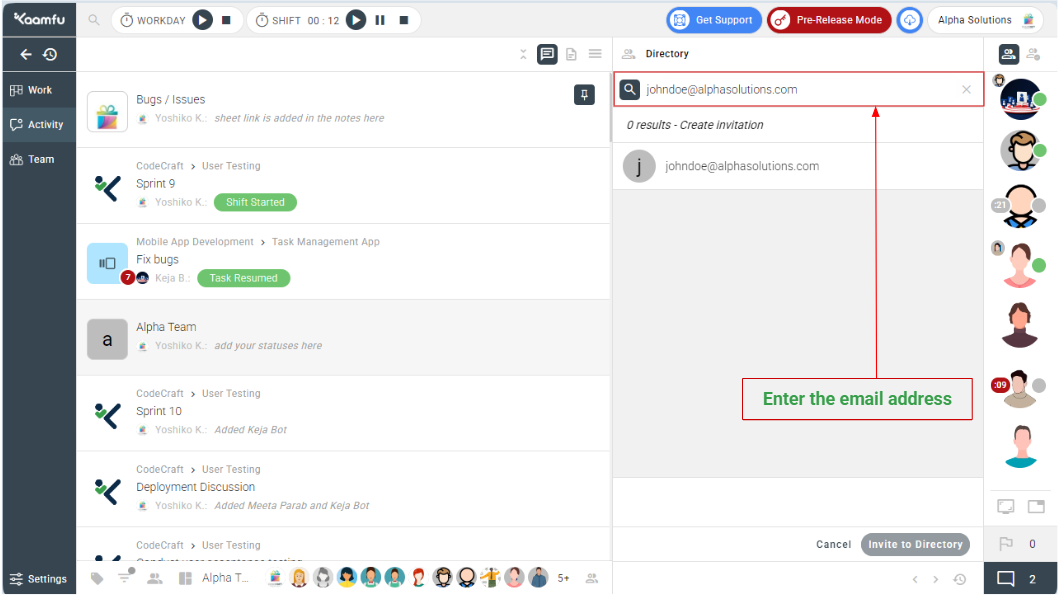
Step 3 – Click Invite #
Click the check box and click Invite to Directory.
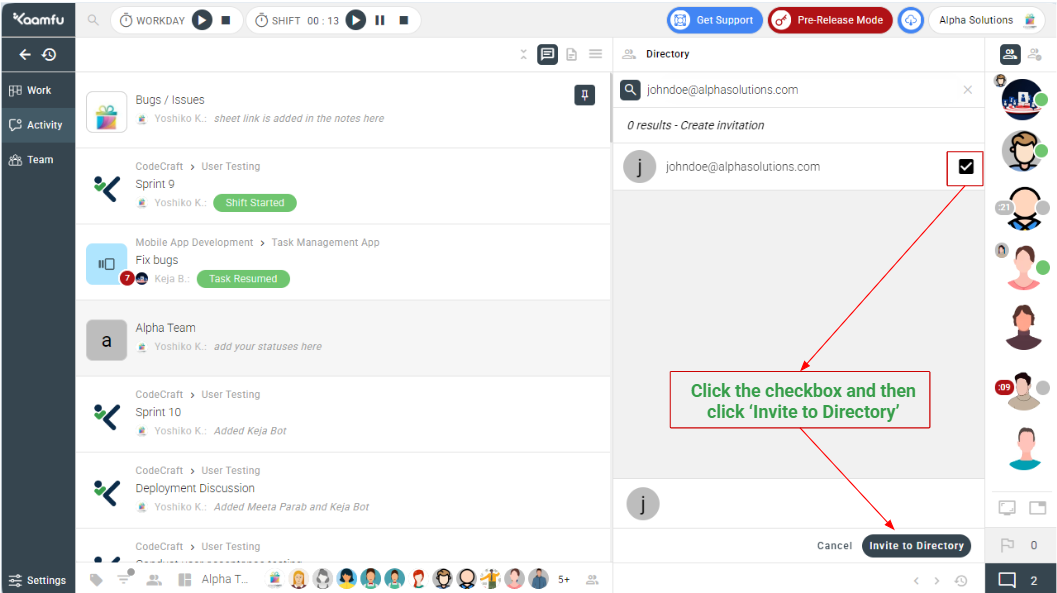
The invite is now sent to the team member, as notified on the interface with a green notification box.
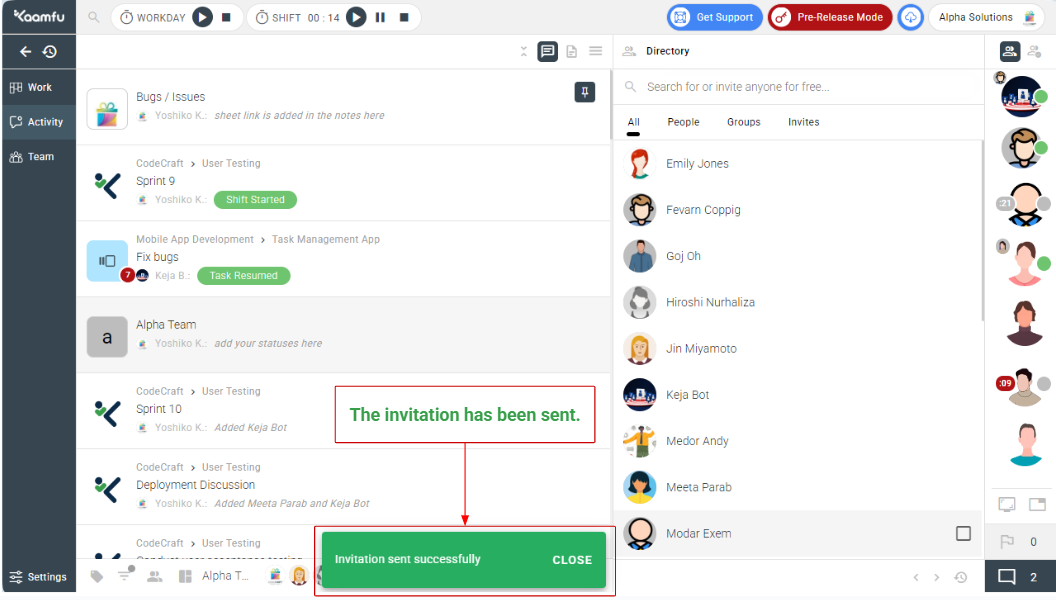
What Happens Next? #
Once the invite is sent, your team member will receive an email with a sign-up link. They will be guided through the registration process, from basic details and email verification to installing the Kaamfu Workstation Connect application and logging into the web application. After the sign-up process is complete, they will automatically become a part of your workspace.
In this way, after you’ve successfully had all your team members join your Kaamfu workspace, you can control who can access what. Begin work management by assigning tasks to your team members in the Work Panel. All your team members are accessible via the Directory tab on the web application.