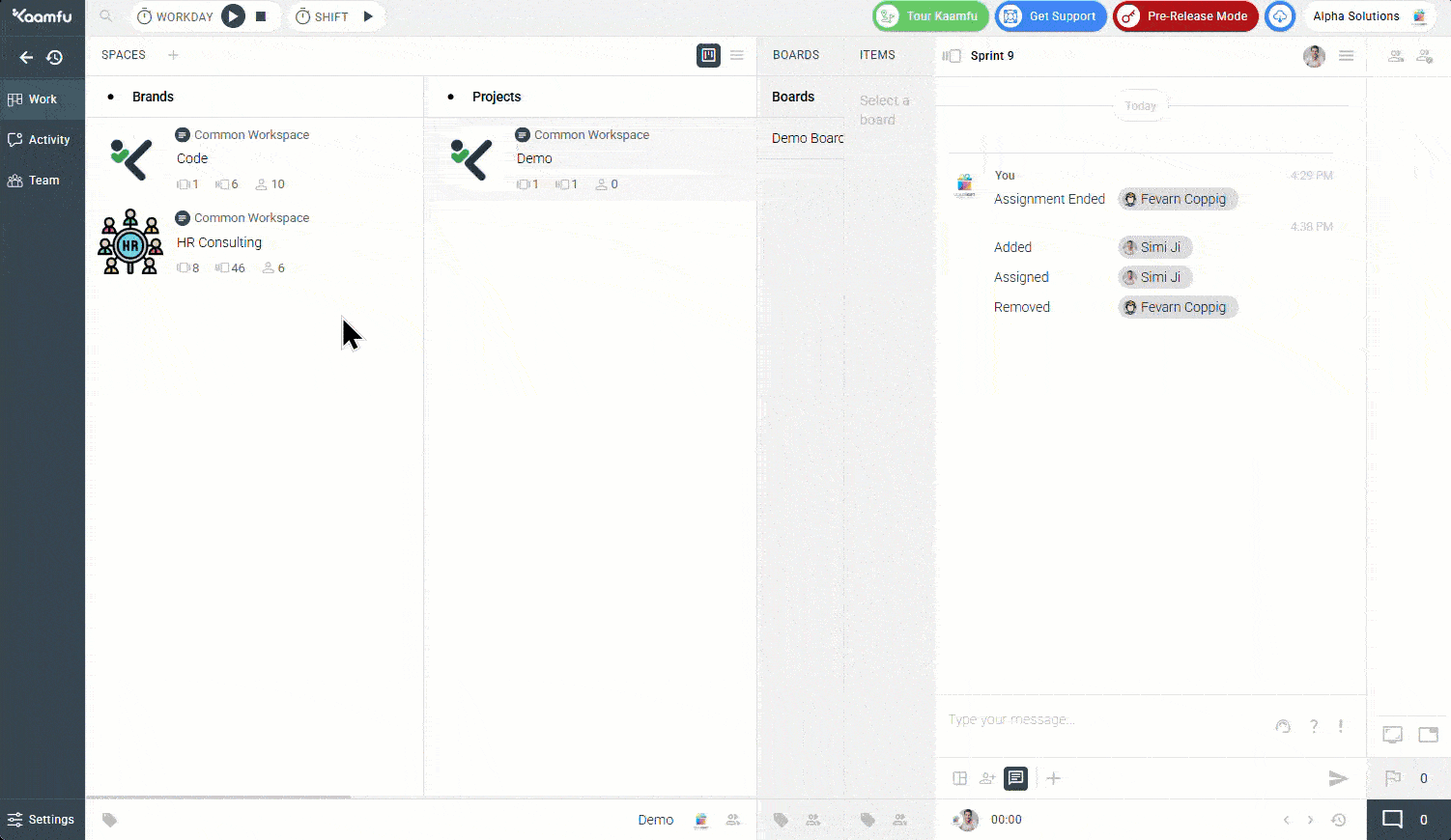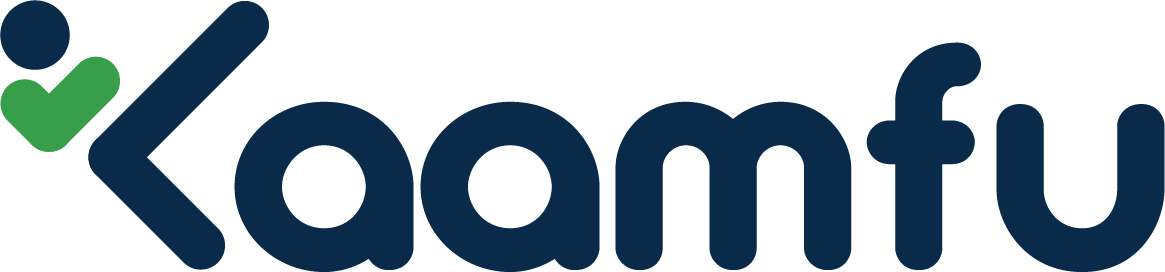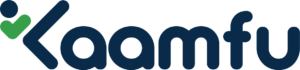Kaamfu, your go-to work hub, offers everything you need to create projects and assign tasks seamlessly. The platform has a 3-panel work management space that allows you to organize your projects and stay up to date with tasks with just a few clicks. In this article we will focus on how to create and assign tasks to team members.
Understanding the Work Panel #
All tasks are assigned in the Items sub-panel within the Work Panel. There are two ways in which you can assign tasks –
- Assign an existing task in a Space or Board , or,
- Assign a newly created task.
Let’s look at each of these instances in more detail.
1. Assigning a user an existing task #
- In the Work Panel, find the Space in which you want to assign a task. Click on it.
- While ensuring that you’ve clicked on the right Space, click on the Boards sub-panel and find the board in which you want to the task exists. Click on that board.
- Click on the Items sub-panel and find the task you want to assign to a user. Click on it.
- Click Options -> Membership and select the user from the worker selector in the side panel.
- Click ‘Assign’ on the user you want to assign the task.
- Click ‘Change’.
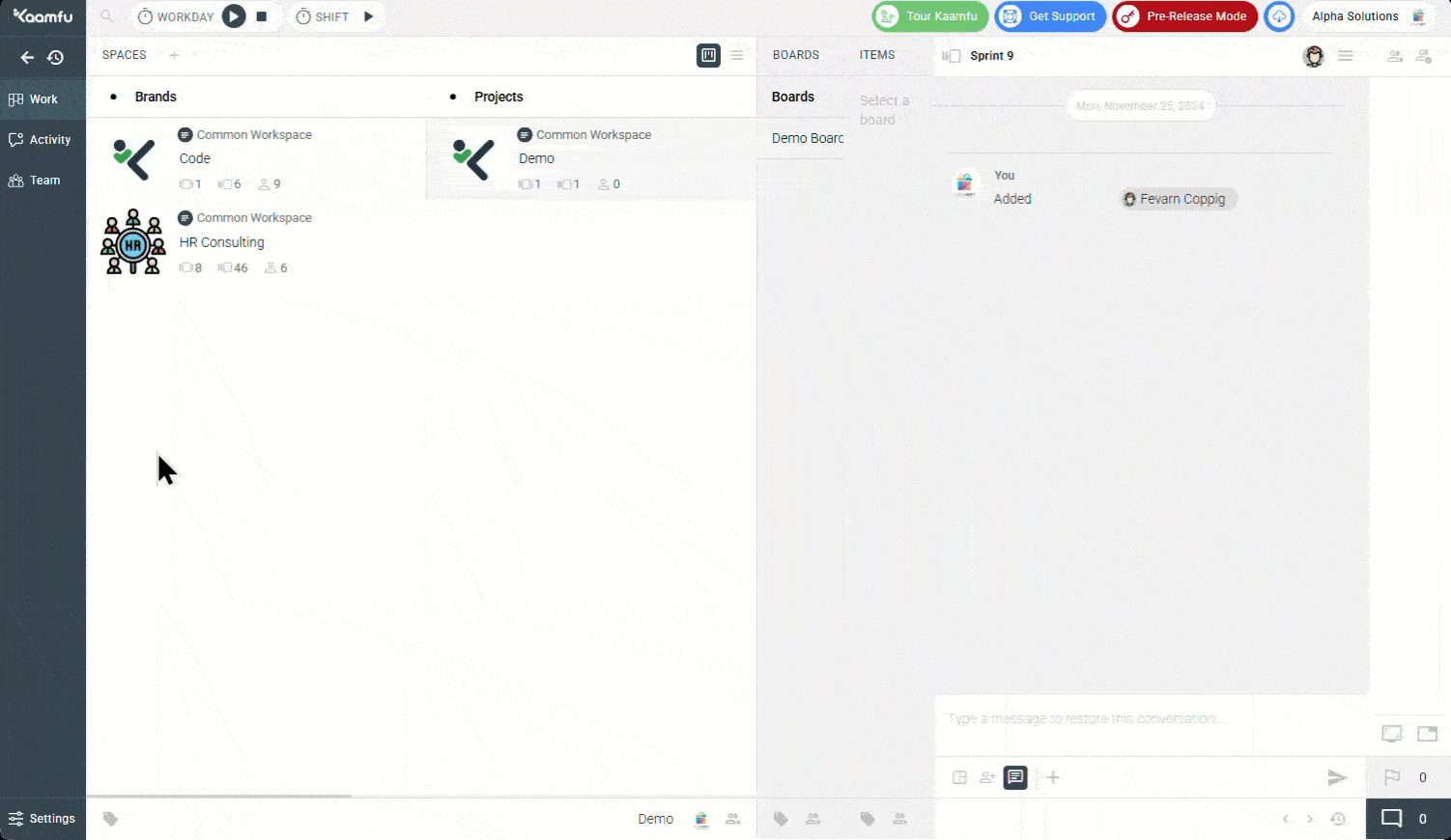
The item’s conversation will update with the task assignment, and user will get notified about being assigned this task in their Activity Panel, as well as in their email, as seen below. They can click on the item to start working on the task by clicking on the play button on it.
2. Assigning a user a new task created from scratch #
- In the Work Panel, click on a Space Group and then click the plus icon in the options menu.
- Create a Space. You can give it the relevant name and choose an avatar for it as well.
- Click on the newly created Space, then click the Boards sub-panel.
- Click on the plus icon next to Boards to create a new Board Group. Give it a name.
- Click on ‘Board name’ and enter a name to create a new Board.
- Ensure that you’ve clicked on the newly created board and then click on the Items sub-panel.
- Click the plus icon next to Items and enter a name of the new Item Group.
- Click on ‘Item name’ and enter a name to create a new Item.
- A new task is created. Click on the newly created Item and click Options -> Memberships.
- The worker selector will open in the side panel. Click ‘Assign’ on the user you want to assign the new task to.
- Click ‘Change’. The conversation will show that you’ve assigned the selected user this task.
The users will get notified about being assigned the task in their Activity Panel and email. From their account, the user can double click on the Item and click on the play icon to start the task.