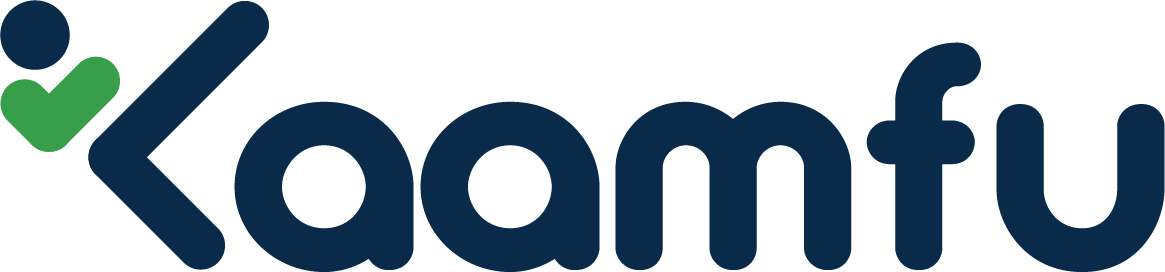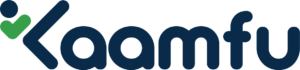Starting the workday is an essential step for any organization using Kaamfu to manage employee shifts and productivity. Designed with flexibility, Kaamfu enables organization owners to initiate the workday remotely. This ensures smooth operations and also aligns perfectly with modern remote or hybrid work models, empowering teams to work seamlessly from anywhere.
Let’s dive into the process and understand how this functionality in Kaamfu is crucial for businesses.
Workday Button #
When the day begins, team members with the owner level-membership need to start the workday. This is done through the Workday Button, located in the Time Panel at the top of the web application.
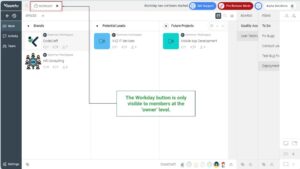
Significance of the Workday Button #
Kaamfu recognizes the need to signal the beginning of a workday. That is why the Workday button is functionalized similar to the biometric system installed in offices for shift tracking purposes. Unless the system is switched on for the day, employees will not be able to shift in and their workday will not get logged in.
Thus, the Workday button is Kaamfu’s virtual biometric system designed to simplify the process of shifting in, so employees can begin their shifts without any confusions or delays. It is a centralized approach that eliminates the need for physical shifting in, promoting productivity of employees and accountability of organization owners.
Who can start the Workday? #
When organizations join Kaamfu, the decision makers decide which employees can be given the ‘Owner’ level of membership, and only those members will have access to the Workday button. This restriction ensures that the process is secure and controlled, preventing unauthorized changes to the schedule. Employees and team members do not have access to this functionality, keeping the authority centralized.
Having such a controlled workflow ensures the workday starts on time and is started by authorized personnel. This kind of a structured working environment eliminates errors like delayed starts and deadlines.
Starting the Workday #
Follow the below steps to begin the workday:
- Go to Kaamfu’s Web Application on your browser and log-in to your Kaamfu account (make sure you’re logging in with your owner/admin credentials).
- In the Time Panel, look for the Workday button.
- Click the play icon next to ‘Workday’.
- A pop-up window will appear prompting you to confirm. Click Yes.
- The Workday begins time tracking, and employees will see the Shift button on their screen.
Stopping the Workday #
Follow the below steps to end the workday.
- Go to the Workday button.
- Click the stop icon next to the play icon.
- A pop-up window will appear prompting you to confirm. Click Yes.
- The workday ends.