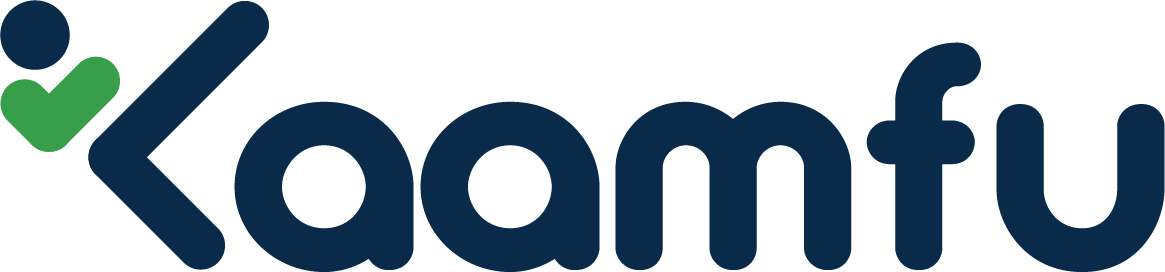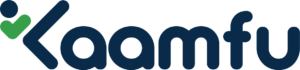Having a hierarchy of team members is essential to managing projects and assigning tasks. Every organization depends on a role-based classification of employees, and this is done to simplify workflows and keep tasks organized. Kaamfu strives to maintain your organization’s employee hierarchy, and setting this up in the workspace is a pretty simple process.
The Directory #
Kaamfu allows you to give role-specific access to your team, which means members are given access to select Spaces and Boards based on their assigned roles in the organization.
The owner of the Space can change/set the membership levels for each member to allow or revoke their access. Before we dive into how this is done, let’s take a look at the Directory and its features.
What is the Directory? #
The Directory is the section in the Kaamfu web application where you can view all members of your organization. This is also where you can invite new members to join your workspace on Kaamfu.
To access the Directory, click on the icon as shown below.
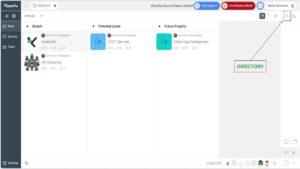
Categories in the Directory #
The Directory has the following tabs:
- All – this list includes all members added and all groups created in the workspace.
- People – this is the list of all members added to the workspace
- Group – this is the list of all groups created in the workspace
- Invited – this is the list of people who have been invited and have not yet joined the workspace

Adding a member to a new Space/Board/Item #
- To add a member to any item in the Work Panel, hover your cursor on the item and click Membership.
- The Directory will open and you will be in the Members tab.
- Go to the All tab
- Here you can type the name of the member in the search box, or scroll down the list to find them.
- Tick mark all those you want to add to the item’s membership list
- Click Change.
Shortcut to View Membership #
When you click on any item in the Work Panel’s sub-panels – Spaces, Boards, and Items – a row of profile bubbles will appear at the bottom of the screen, as shown below. This is a quick way of viewing which members who have access to that item.
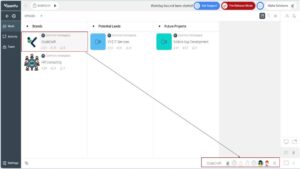
Levels of membership #
There are various levels at which membership of a user can be set by the workspace owner.
- Owner – the creator of the board
- Admin – to whom the Owner gives permissions to create tasks in the Items sub-panel
- Member – who has been added to the board by the admin or owner with limited permissions
- Observer – who doesn’t have all the privileges of a Member and can access tasks in a view-only manner
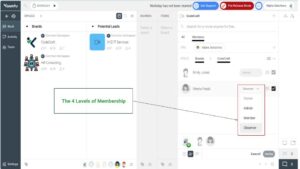
How to Set the Membership Level of a User? #
- To set the membership level of a user, go to the Space/Board/Item, hover your cursor on it and click Membership
- In the Membership pane, you can see all members of this item in the Members tab.
- Against each member’s name there will be a drop-down where access permissions can be set or changed
- Once you have edited the level, click Change.